C programming language basic tutorial-2
#C-Environment Setup
Before practicing and running a program,first of all we have to need set up environment for C programming language.
##What is Environment for C programming language?
As I told in previous tutorial that a computer can understand only 0 and 1.That means like human language machine have there own language to communicate with it's hardware.That is known as "Machine language".Machine language nothing but representation of computer instruction into 0 and 1 .Explicitly we can say that Machine language is the only language which a computer can understand.As modern programming language is high level language and machine can not understand it ,so it is necessary to compile the program written in programming language to machine language,so that machine can understand it.So we need a text editor in where we can write our code and we also need a C compiler which compile program written in C programming language to machine language.There are many IDE(Integrated Development Environment) which provides text editor and compiler along with it. like Eclipse,Code-blocks,CodeLite,GNAT programming language and so on.If you guys interested then you can see it by googling.But in our blocks we will use Code-blocks IDE.
##How can I download and use Code::Blocks IDE?
Here in below I attached some picture in which you can see the downloading procedure of Code::Blocks IDE:
1)Click this link to go to codeblocks IDE download link
2)First click on Binaries,After clicking binaries you will go to this page----------

1)Click this link to go to codeblocks IDE download link
2)First click on Binaries,After clicking binaries you will go to this page----------

From in this page you can download codeblocks IDE for Windows OS,Linux OS and Mac OS.I just show you within next pictures how can you download and install codeblocks for Windows OS ,as I am a Windows OS user.
3)From the above page you can see this yellow highlighted mark in a row----
4)From the above yellow highlighted mark you can see two right sign(check mark) mark.To download click one of them,and you will see that downloading started.
5)After finishing download you can install it as usual like other application.
6)After installing when you open codeblocks IDE you can see a window like that----
7)Then you can just click on this X(cross sign) to avoid this file association box---
 |
| Well done successfully you installed the IDE,now it is prepared for using. |

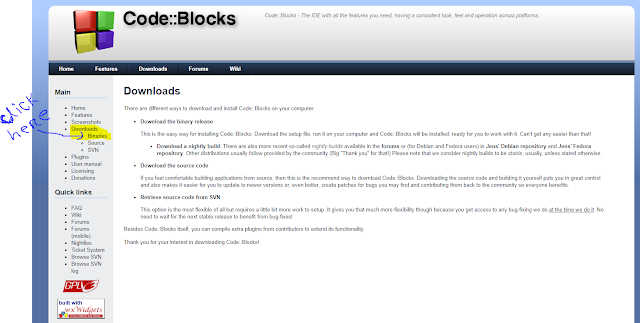


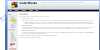












1 Comments
Good tutorial
ReplyDeleteDear,readers your comment is always appreciated .We will try to replay to your comment as soon as possible:
1)Please,do not spam-spam comment will be deleted immediately upon our review.
2)please,do not add any link to the body of your comment as that will not be published.
3)Only English and Bangla comment shall be approved.